Table of Contents
What is Azure Service Bus messaging?
Azure Service Bus messaging is an asynchronous messaging cloud platform that enables you to send data between decoupled systems. Azure Service bus is developed and provided by Microsoft.
Azure Service bus is hosted on Azure. There are different types of messaging built into Azure Service bus but for now and the purpose of this post I'm focused solely on Queues and the basic messaging we need to get started.
Pricing
There are 3 pricing levels for Azure Service bus. Each level comes with some added features.
Basic - €0.0422 per million operations
Standard - €8.433/mo for the First 12.5M Operations
- Next 88M Ops (13M - 100M Ops) / Month €0.6746 per million operations
- Next 2,400M Ops (100M - 2,500M Ops) / Month €0.4217 per million operations
- Over 2,501M Ops / Month €0.1687 per million operations
Premium
Daily €18.77 fixed rate per Message Unit
As pointed out above we're focusing on Queues at the moment so I'm ignoring brokered connections and topics for the moment.
All prices for North Europe in EURO for more Azure Service Bus Pricing
Get Started
To get started we need to go to Azure Portal
On the left click new and search for "Service Bus" this will open the market place and let you select Service bus
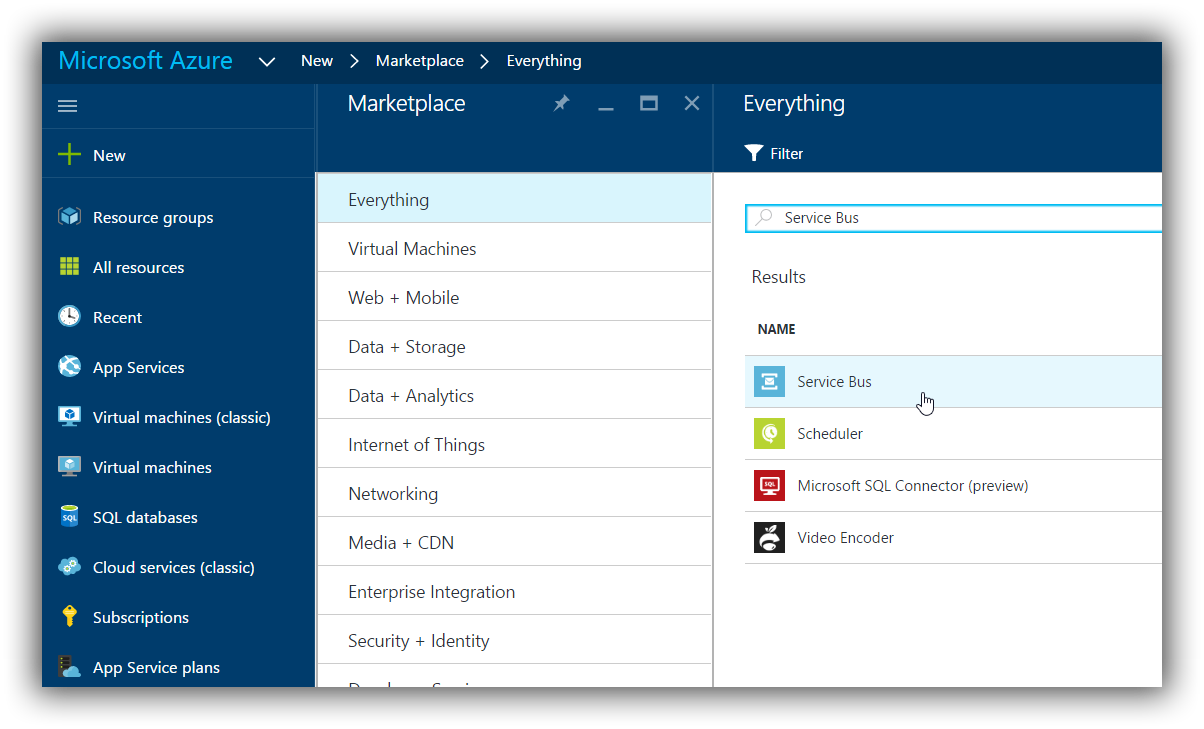
Select Service Bus, and then select Create.
Next we need to give it a name and resource group and stuff.
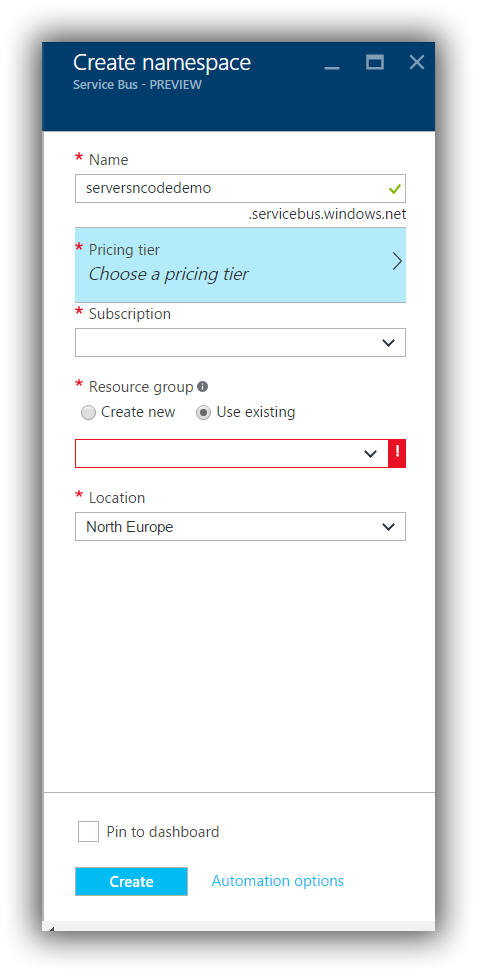
Select a name, Subscription and then Set the resource group to use an existing or to create a new one.
Also select the pricing tier you want to use.
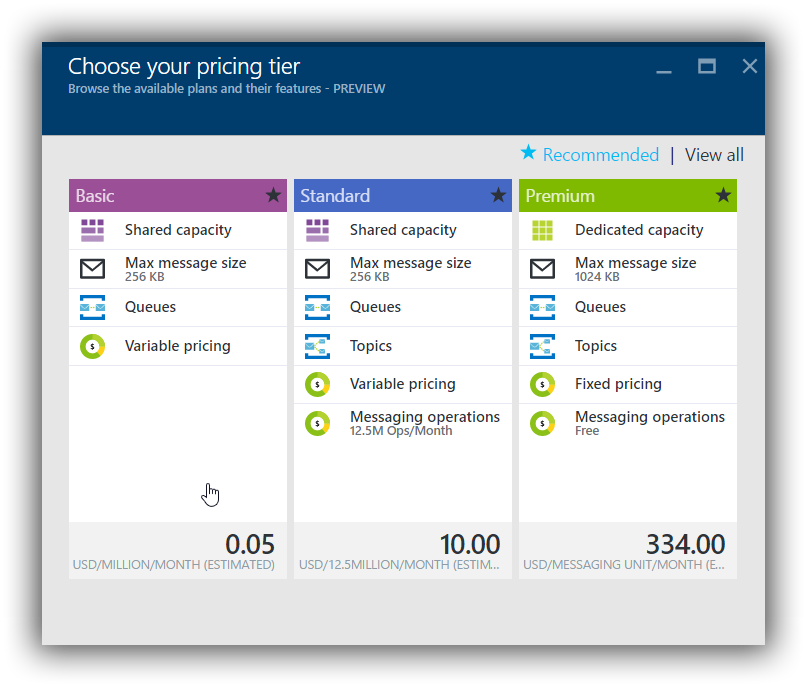
And hit Create.
That's it your service bus is now being setup for use.
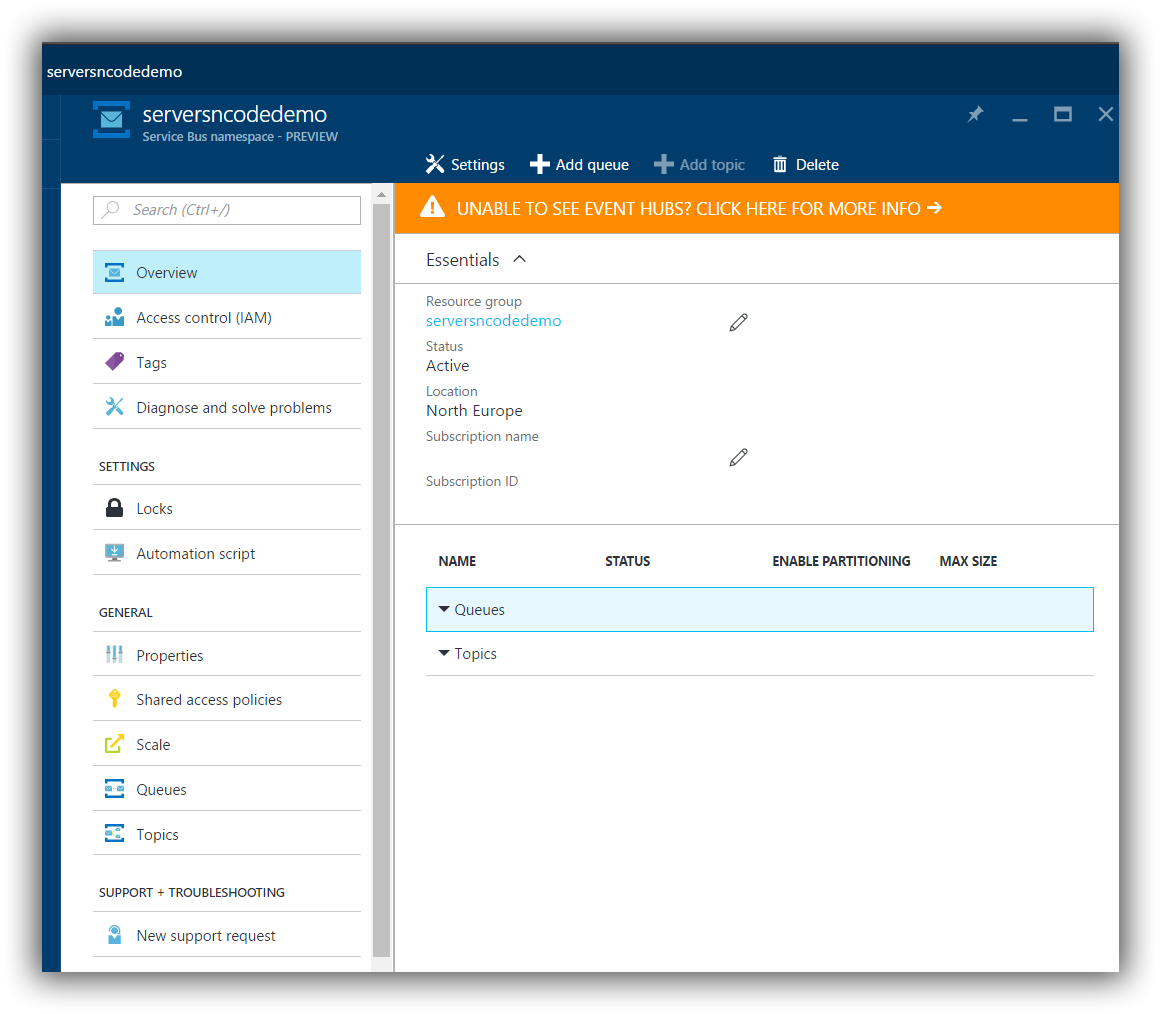
Setup the Queue and access keys
So now we have our service bus created we need to create the queue. Under General select Queues
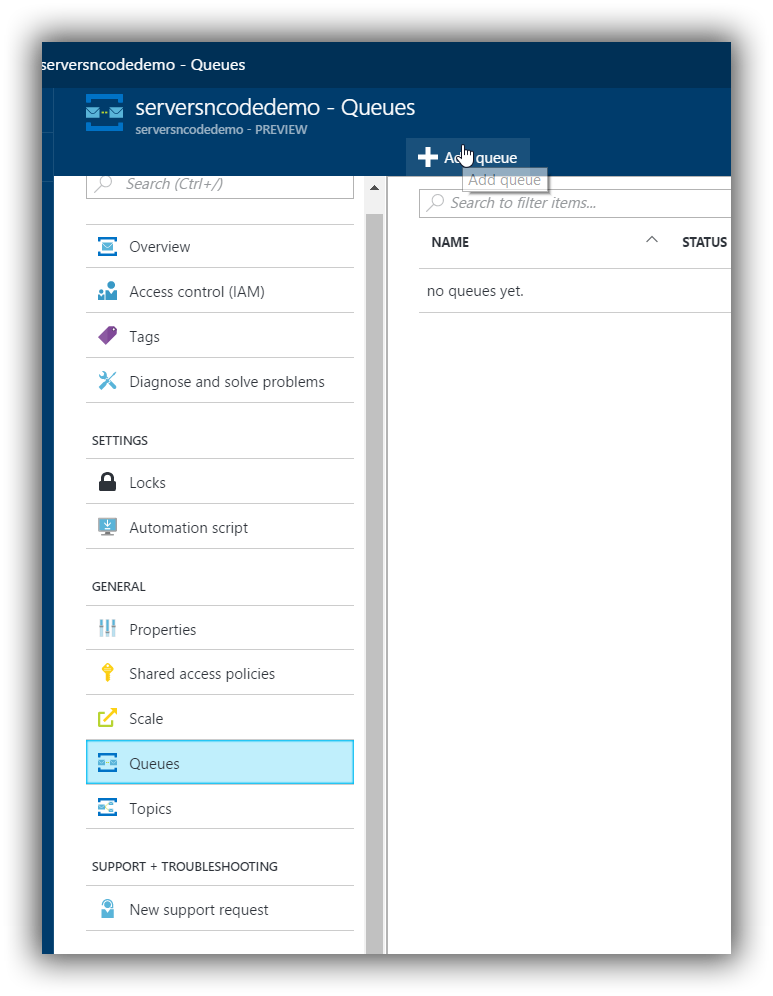
Select Add Queue, and give it a name.
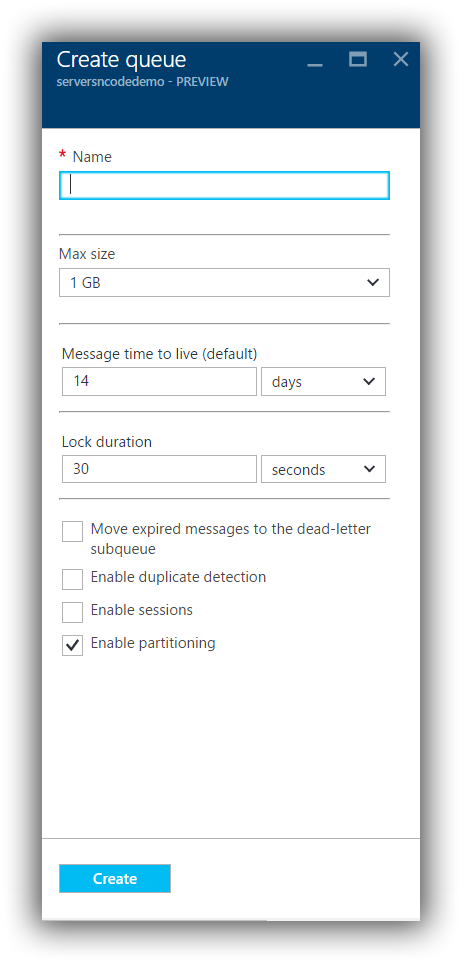
We need to get the access keys so we can use the queue. Above queue select "Shared Access Policies" after a second a default "RootManageSharedAccessKey" will appear,
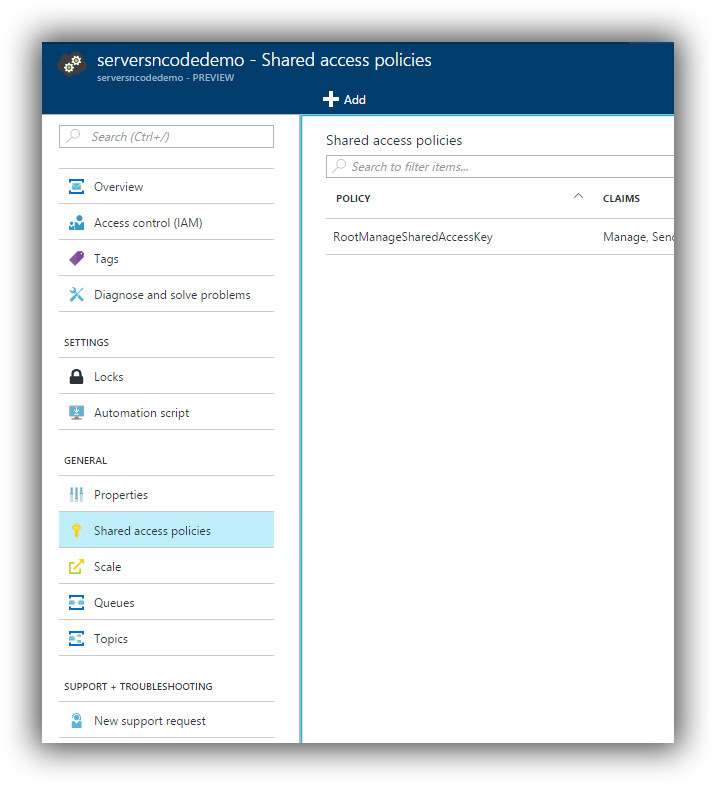
Open the "RootManageSharedAccessKey"
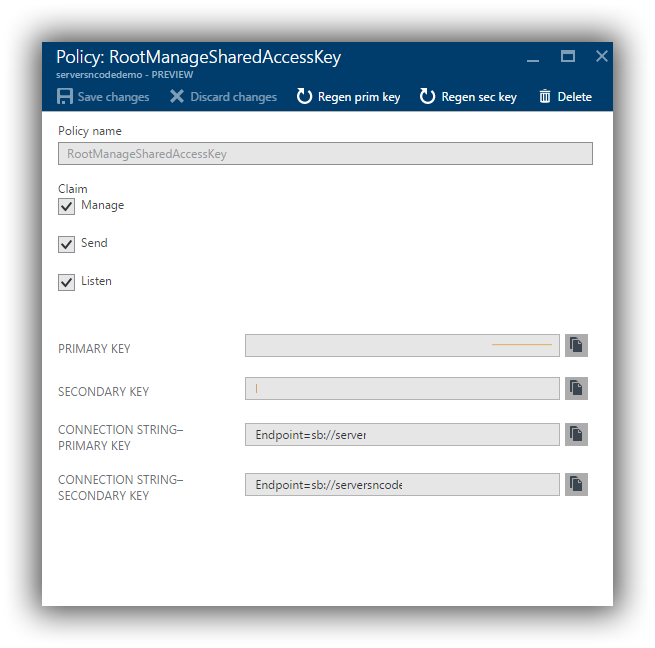
These keys you will need next so we can use this service bus queue.

