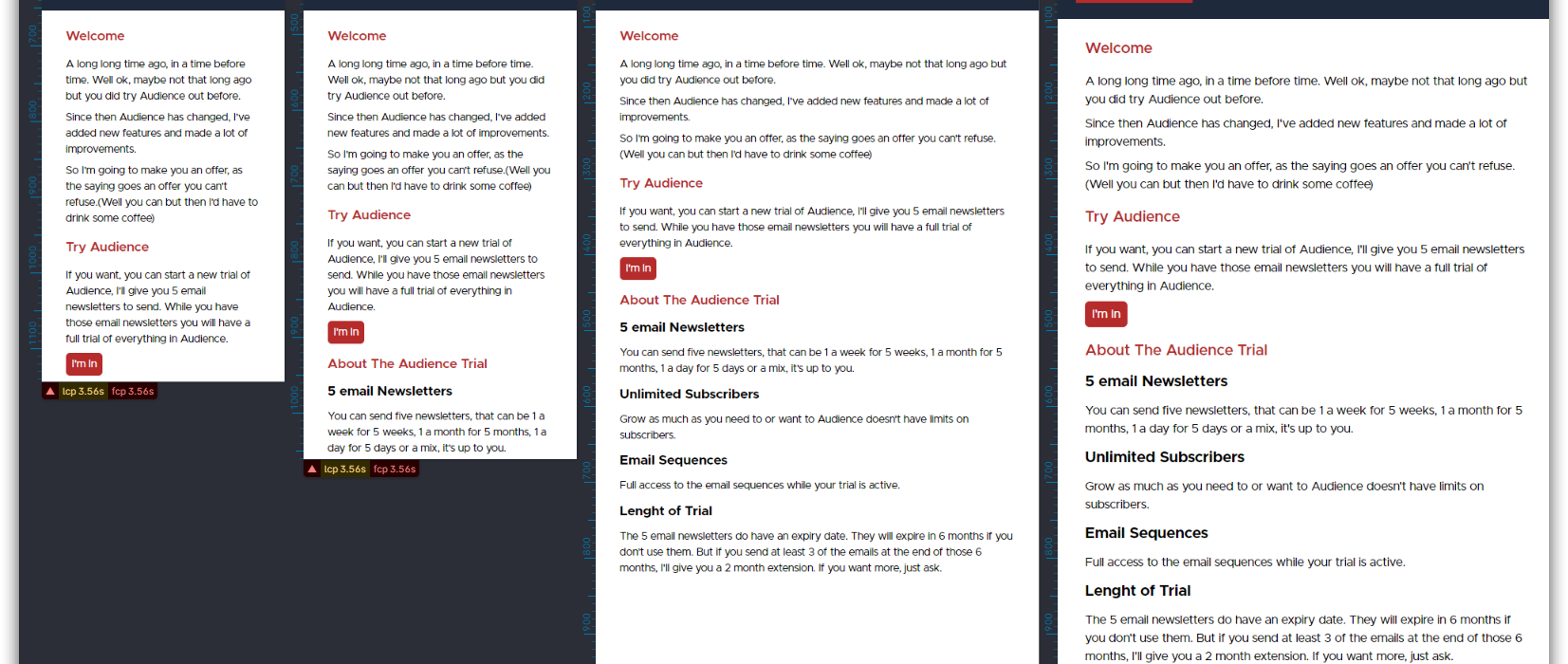Table of Contents
Polypane is a fantastic tool for building websites and web applications. It allows me to test across multiple viewports and keeps everything in sync while I do but the parts that blow me away are the accessibility features and performance testing. It has become a vital part of my workflow.
So I set visual studio to open directly in Polypane for debugging. (I was doing the copy/paste thing for longer than I care to admit 😊)
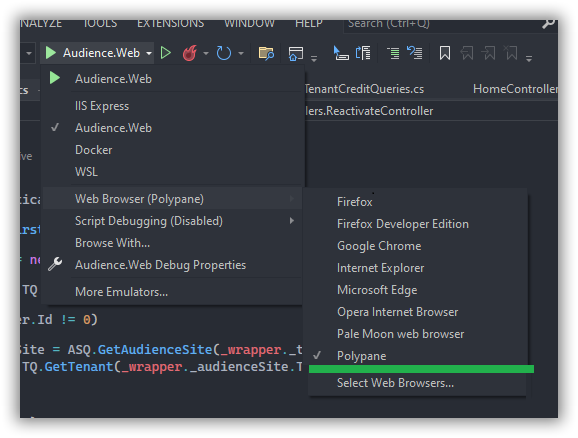
Every time I run debug from Visual Studio it now opens the web app or website in Polypane
Select Web Browsers
By default, Polypane didn't register as a browser in Visual Studio, so I had to add it.
Under the debug option, expand the web browser menu and click "Browse With.."
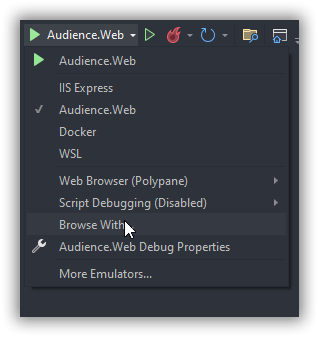
This will open the menu to allow you to add Polypane as a browser.
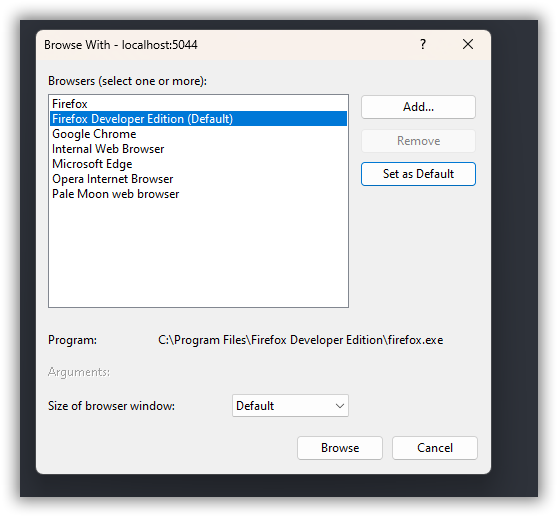
Adding Polypane
To add Polypane as an option click "Add"
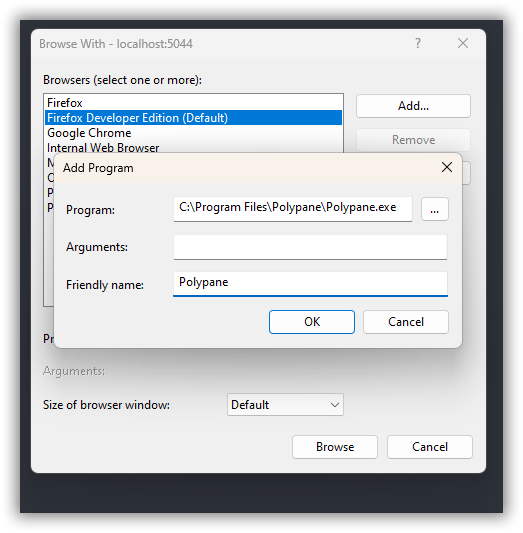
Adding the path to Polypane and then giving it a friendly name, I was very original and called it Polypane, I came close to "the super amazing browser" but decided I'd never remember what I was doing if I did that.
Once you add it and hit ok you just have to select Polypane and select "set as default and you're done.
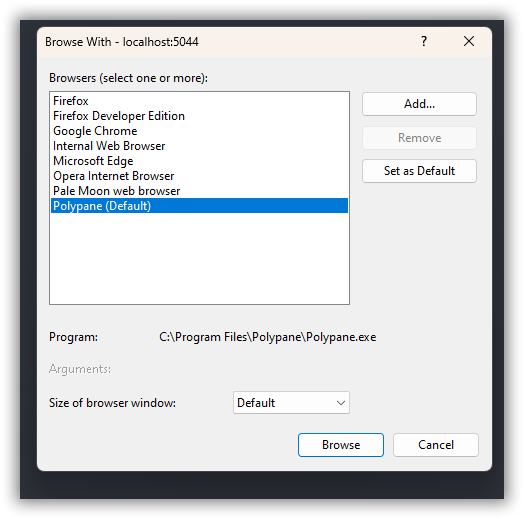
Now when you debug from Visual Studio it will open Polypane.
This post is just for Visual Studio, for other options to open Polypane as localhost check out the post: always open localhost in your development browser